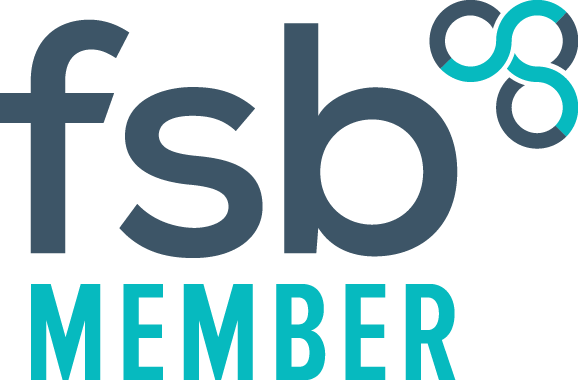General Tips & Advice
- Move windows that open up off-screen? (Windows 7 OS)
Move windows that open up off-screen?
For Windows 7 users: Win + Shift + Left or Right will move the selected window to the monitor in that direction.
Alternatively, you could also use this approach:
- Use ALT TAB to switch to the off-screen application.
- Press ALT SPACE to bring up the system menu (you won't see it because it is off screen)
- Press R to select the "Restore" menu choice to ensure the windows isn't is maximized (you can not move it if it is maximized)
- Press ALT SPACE again, then M to select the "Move" menu choice.
- Press one of the arrow keys to initiate the movement.
- Now just use the mouse to place the window where you want
- Change the "Template Name" File Properties in PowerPoint 2010
- Find the file xx.pptx, rename it to xx.zip
- Double click the zip file, open docProps folder, you'll see app.xml.
- Edit it with notepad, you can find the template name between <Template></Template>, rename it as you want.
- Rename the zip to pptx and the template name should be renamed.
- How to print a staff list in Vision 3
This can only be done in the security module.
- Go to Management Tools > Control Panel > Security
- Click the Action menu and deselect "View Inactive users" and select "View Users Only"
- Then right mouse click on any member of staff in the Current Users list and select either Print or Print Preview.
- If you want to put them into txt list tick Print to File in the Printer Manager
- How to switch on the Developer tab in Word 2007 / 2010
The Developer tab includes the Forms control and Macros etc...
- Open Word 2007 > Office Symbol (Top left corner) > Word Options > Tick Show Developer tab...
- Open Word 2010 > File tab > Options > Customize Ribbon > Tick Developer tab
- Add "Lock" button to Quick Access Toolbar to unlock/lock Form Fields
Sometimes there may be unnecessary data in the Word document from merged data fields that you would like to remove, but the document is protected because it is using form fields.
Add the "Lock" button to the Quick Access Toolbar and you will be able to easily unlock the document and remove the unwanted text, then apply the lock again afterwards.
- Open Microsoft Word
- Right mouse click (RMC) on an empty area of the Ribbon and select "Customize Quick Access Toolbar..."
- Choose "Commands not in the Ribbon" from the top drop down list
- Scroll down and select "Lock"
- Click the Add button so that Lock appears in the right window
- Click OK to close the screen
All Rights Reserved | TailorMade Information Technology Solutions Ltd. Registered with the ico Ref No: ZB001681